Browser toolbars: some people love them, some people hate them, others just don't care. Browser toolbars can make surfing the web easier, but sometimes they can get in the way and slow things down, and even open you up for potential risks.
First, what are toolbars? Toolbars are add-ons that can be downloaded and integrated into the top of your browser window. They add in extra functionality and shortcuts which can make your browsing experience more enjoyable. Many toolbars provide one click access to your email, or your favorite websites. Others, like the Yahoo toolbar can provide added security and still others, like StumbleUpon are just for fun. Typically you install toolbars from their related website, however sometimes software installations will sneak a toolbar in that you didn't want.
There are many drawbacks to having multiple toolbars. The most obvious downside is real estate: the more rows of icons, links, and search fields you have on your browser the less visible space you have available for the websites you visit.Toolbars can increase the time it takes to load web pages. The really bad toolbars will hijack your browser and force you to websites you didn't want to visit. Removing unnecessary toolbars is a good practice from time to time because by doing so, you can unclutter your screen, improve your browsing speed and cut out security risks that may be associated with them.
To remove a toolbar in Internet Explorer, all you need to do is click the tools menu on the top of the screen and choose Manage Add-ons (you may need to activate the menu bar, by right clicking the very top part of the browser window and left clicking Menu Bar). From the Manage Add-ons window make sure that Toolbars and Extensions is highlighted, then you simply choose the toolbar you want to get rid of and click disable. It may tell you that other add-ons will need to be disabled in order to finish the process, click ok. Once that is all said and done, you can click close.
In Firefox, the process is almost identical. Click tools, then Add-ons and a page will open in a new tab. From here, click Extensions on the left side, and choose the toolbar or extension you want, then click disable.
While there are some benefits to having toolbars, there are drawbacks which may outweigh those benefits. If for some reason the toolbar keeps coming back, just give us a call at 734-927-6666 / 800-GET-XFER and have one of our technicians check out your PC. You likely have some malware that is trying to take over your browser.
![]()

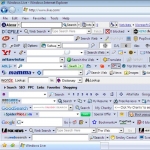
Comments 1
Toolbars are the keys and the accessory helpful equipment used in the software of the system but sometimes the error happened. The article here is about the disabling of the pesky browser toolbars which are error https://essaysoriginreview.com/rushessay-com-review/ crating and not useful in the systems also with fraction of errors.